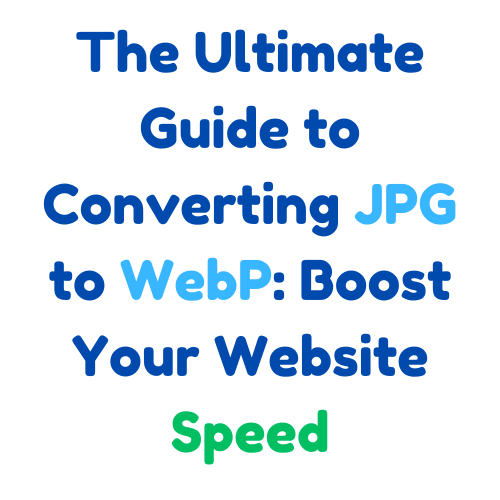In today’s fast-paced digital world, website speed is crucial for user experience and SEO. One of the most effective ways to accelerate your website is by optimizing images. This guide will walk you through converting JPG to WebP, a modern image format that can significantly boost your site’s performance.
What is WebP?
WebP is an image format developed by Google that provides superior compression for images on the web. It offers smaller file sizes compared to JPG while maintaining similar image quality.
Why Convert JPG to WebP?
- Reduced file size (typically 25-35% smaller than JPG)
- Faster page load times
- Improved SEO rankings
- Lower bandwidth usage
- Better user experience, especially on mobile devices
Step-by-Step Guide to Converting JPG to WebP
1. Using Our Online Converter
The easiest way to convert your JPG images to WebP is by using our free online converter:
- Visit our JPG to WebP converter tool
- Click “choose file” and select your JPG file
- Click on “add another file” if you have more than one image
- Click “Convert” and the download of your WebP image will start automatically
2. Using Command Line Tools
For developers comfortable with command-line interfaces, you can use Google’s cwebp converter:
cwebp -q 80 image.jpg -o image.webpThis command converts ‘image.jpg’ to ‘image.webp’ with a quality setting of 80.
3. Using Image Editing Software
Many popular image editing tools now support WebP. In Photoshop, for example, you can use the “Export As” function and select WebP as the format.
Implementing WebP on Your Website
1. HTML Picture Element
Use the picture element to provide WebP with a JPG fallback:
<picture>
<source srcset="image.webp" type="image/webp">
<img src="image.jpg" alt="Description">
</picture>
2. Server-Side Detection
Configure your server to serve WebP images to supporting browsers automatically.
3. Content Management Systems
Many CMS platforms like WordPress have plugins that can automatically convert and serve WebP images.
Best Practices for WebP Conversion
- Always keep your original JPG files as a backup
- Experiment with quality settings to find the right balance between file size and image quality
- Use lossless WebP for images that require perfect quality
- Consider automating the conversion process for large websites
Checking WebP Browser Support
As of 2024, WebP is supported by all major modern browsers. However, it’s always good to provide fallbacks for older browsers.
Measuring the Impact
After converting your images, use tools like Google PageSpeed Insights or WebPageTest to measure the improvement in your website’s performance.
Conclusion
Converting your JPG images to WebP can significantly improve your website’s speed and performance. With the tools and techniques outlined in this guide, you’re well-equipped to make the switch and reap the benefits of this modern image format.
Ready to optimize your images? Try our JPG to WebP converter now and start boosting your website speed today!